In this article you will learn:
- What is the Calendar Integration functionality
- How does it work
- How to get the iCalendar feed URL
- How to subscribe to the iCalendar feed
What is the Calendar Integration functionality:
Our Calendar Integration functionality allows you to automatically have the latest Sherpany meetings synchronised into your personal calendars. The feature is available on the attendee view of the Sherpany web application.
How does it work :
The Calendar Integration is based on a technology called iCalendar feed, which is a unique URL for your Sherpany calendar.
The iCalendar feed contains all relevant calendar information.
You can copy your personal iCalendar feed URL from the Sherpany application and then paste/add it to your personal calendar of choice (e.g. Outlook, Google Calendar, or any other).
The calendar is then subscribed to in a “read-only” mode and will automatically fetch the calendar data in periodic intervals.
Info
The iCalendar Feed is a one-way sync from Sherpany to your personal calendar. No data will be synced from your personal calendar into the Sherpany application.
How to get the iCalendar feed URL :
- Log in into Sherpany and go to your general overview. Click on ''iCalendar feed'':

- Generate iCalendar feed:

- Copy URL:

Once you have copied the iCalendar feed URL, you can add it to your personal calendar. The exact process of adding the URL depends on the respective calendar application.
How to subscribe to the iCalendar feed?
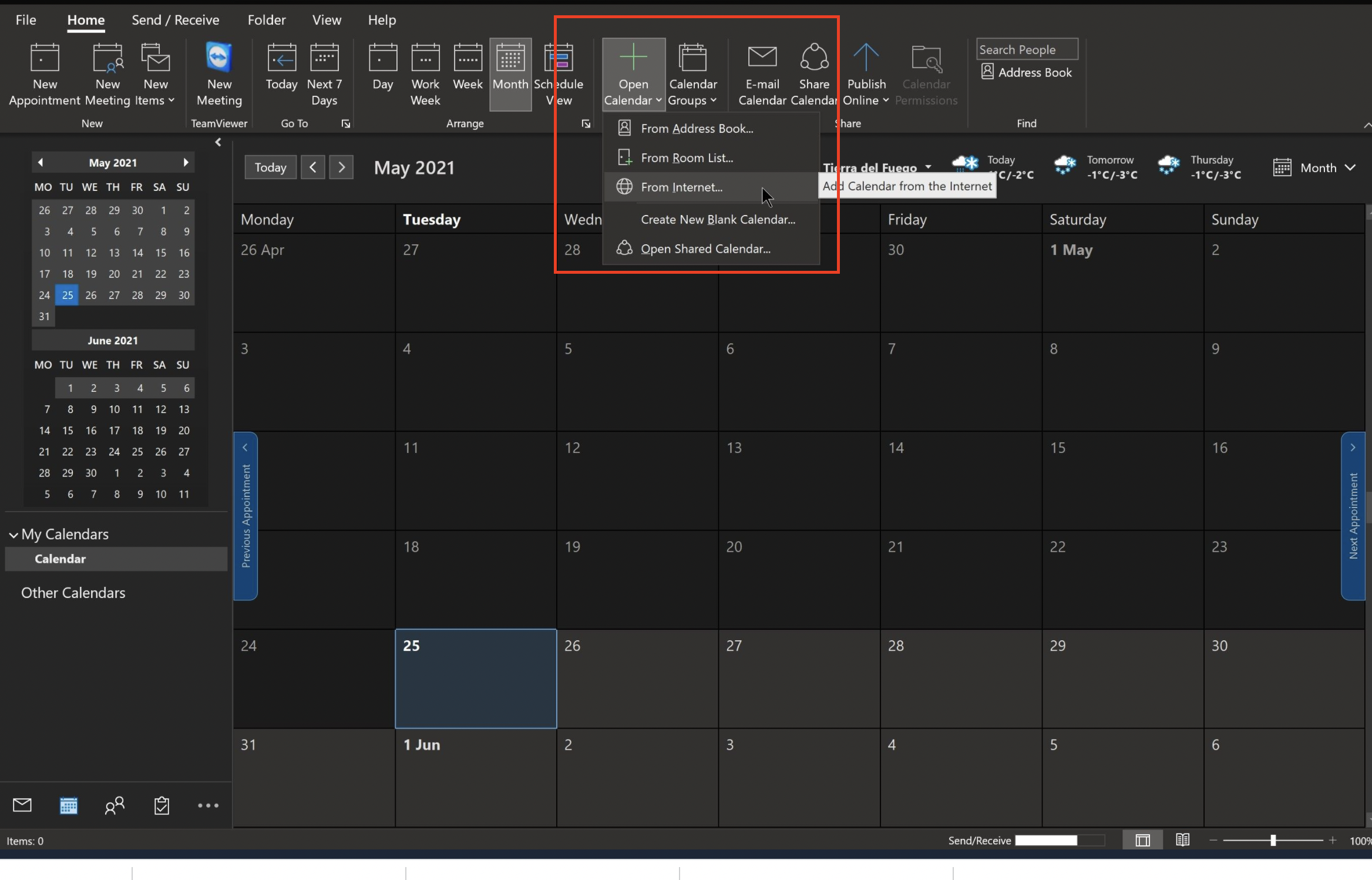




Please note that:
The iCalendar feed URL is specific to you, but also to the room you have copied it from. If you have access to multiple rooms in Sherpany and you would like to see them in your personal calendar, please repeat the above steps for all of the respective rooms.
If you do not see the calendar on your mobile device, please check your personal calendar settings.
